It’s important for your business that your website remains available. You want your users to experience a fast response time when they use your online services. This is why you enabled Cloudflare, right?
Cloudflare do not fully cache the homepage by default
It’s true that Cloudflare will accelerate your website, but by default it will not cache the static html content of let’s say your home page. In short, it means that if you pay for a huge marketing campaign and you expect to receive hundreds or thousands of users, there is a chance that your website will still go down. Your new potential clients will see a weird error message and they will leave as fast as they arrived. Here are the result of a free DDoS test with Cloudflare protection but without the full static caching.
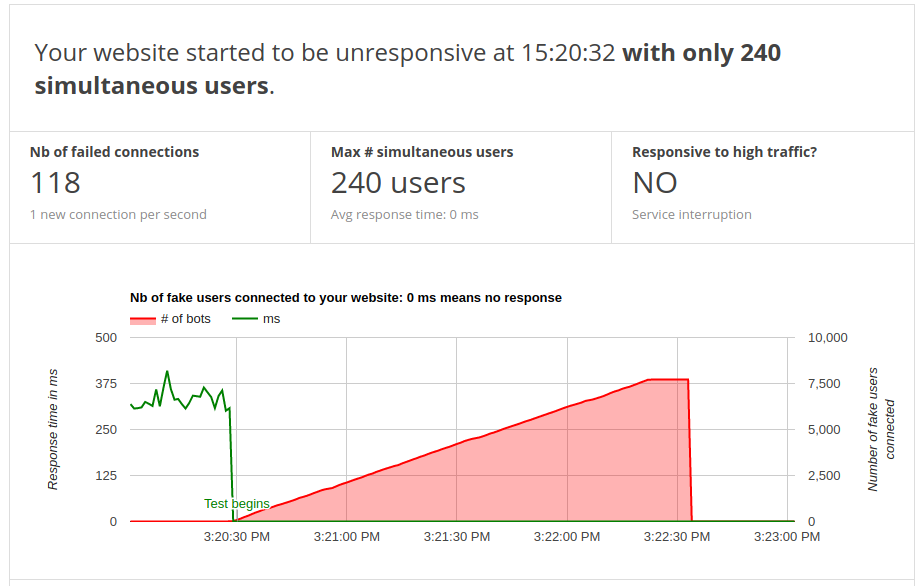
We see the website going down at 3:20:30 with only 240 simultaneous fake users connected.
Why should I cache my homepage with Cloudflare?
By telling Cloudflare to fully cache your home page, you are in fact telling the Internet users to use the closest Cloudflare datacenter in the world to reach your webpage. You now have a webpage that is hosted on 100+ datacenters in the world, for FREE.
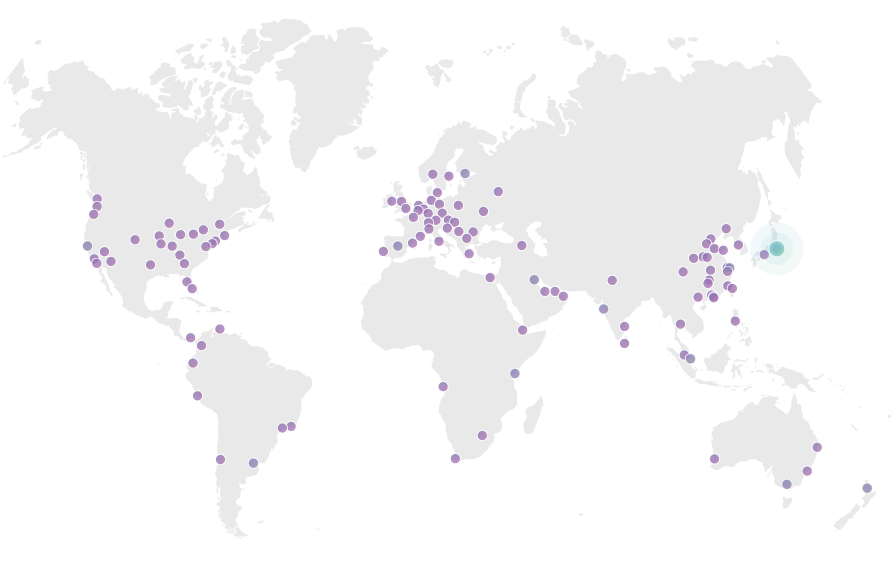
Any other features that my website could benefit?
- Your website will response faster to the users
- Your website will handle much more simultaneous users
- You will save cost on bandwidth fee
- Google will rank you up because your website is faster
- Cloudflare can cache an offline version. Your website can be offline and still appear online!
How can I cache my website with Cloudflare?
Your domain needs to be under Cloudflare’s management before you can achieve this task. Make sure you follow this guide before.
1. Log into your Cloudflare account and go in the Page Rules tab.

2. Click on Create Page Rule button
3. Configure the url that you want to fully cache and add the 3 page rules settings
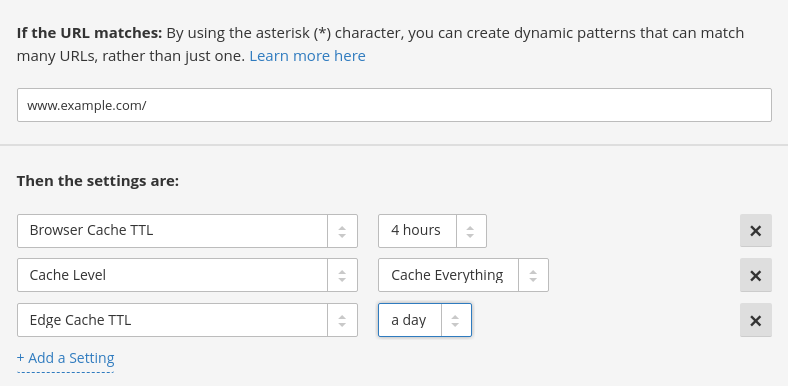
3.1 Url: If you want to cache only the home page of your website put www.example.com/
3.2 Browser Cache TTL: Tell the browser of your clients for how long should it cache a copy of your website.
3.3 The Cache Level: Tell Cloudflare to cache everything including html
3.4 The Edge Cache TTL: This is the secret setting that tell Cloudflare to keep a copy of your website in its data centers. This setting will make your website load faster.
Show me the result?
And here is how it looks like when the website is fully cache by Cloudflare. It can easily sustain a load of several thousand simultaneous users!

How can I know whether my website is properly configure?
Make sure to run your Free DDoS test that will automatically audit your website. It will report any performance issue with a recommendations.
I need help implementing this solution, can you help me?
We will be happy to make sure your website remains available at all time. Send us an email info@ddostest.me with more information.

